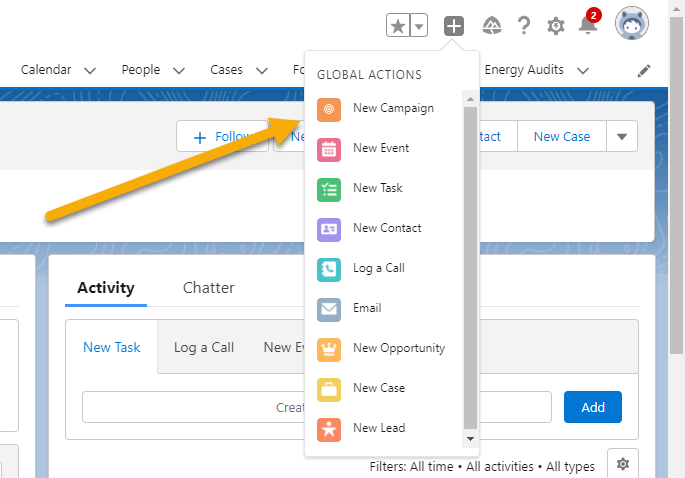Object-specific actions
There are several types of object-specific actions.
- “Create” actions create records that are automatically associated with related records.
- “Update a Record” actions make it easy for users to edit records. You can define the fields that are available for update.
- “Log a Call” actions let users enter notes about calls, meetings, or other interactions that are related to a specific record.
- Custom actions invoke Lightning components, flows, Visualforce pages, or canvas apps that let users interact with or create records that have a relationship to an object record. If you’re new to Visualforce, don’t worry. You can learn all about it in another module. For now, remember that Visualforce pages allow you to do really cool customizations in your actions.
- “Send Email” actions, available only on cases, give users access to a simplified version of the Case Feed Email action in the Salesforce mobile app. You can use the case-specific Send Email action in Salesforce Classic, Lightning Experience, and the Salesforce mobile app.
During set up of your actions, if you remove a required field, you cannot complete the saving of the action. Required fields must be left on the action layout.

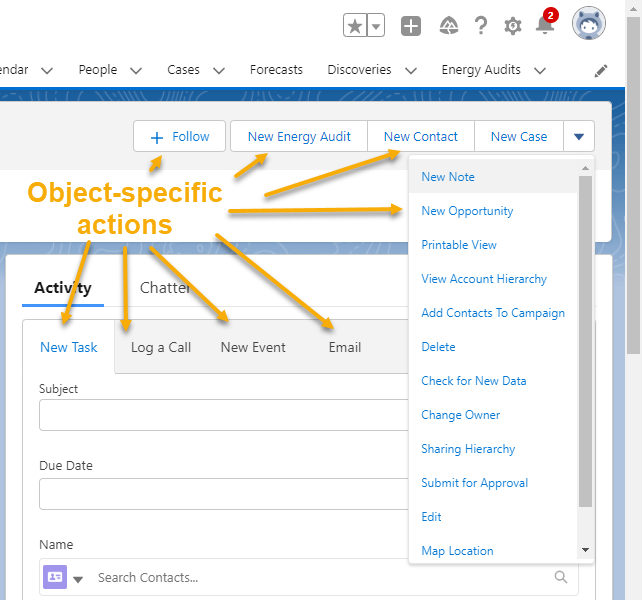
Note: Although they’re actions, Email, Log a Call, New Event, and New Task don’t show up here. Because they’re associated with activities, they appear under the Activity tab. Standard Chatter actions like Post and Poll show up under the Chatter tab.Practice Drills
- Create object-specific action
- Add it to a page layout
Global actions
You create global actions in a different place in Setup than you create object-specific actions. They’re called global actions because they can be put anywhere actions are supported. Use global actions to let users log call details, create records, or send email, all without leaving the page they’re on.
Global actions live on a special layout of their own, known as the global publisher layout. The global publisher layout populates the global actions menu.